So, the gotomeeting application is superb. It just works. Straight out of the box.
Even better, when I click record, it just records the conference onto my (external) hard drive.
BUT (and it’s big BUT)
The .wmv file output won’t go into camtasia for editing. Well it will but when I try to edit the gotomeeting output the rendering gets to 1.9% and then hangs.
(If you are really interested that I *think* it is to do with “time points” on the recording). Whatever the cause – it is a problem.
This is no problem if I don’t need to edit the gotomeeting recording at all. (And assuming my viewers are all windows based and happy to watch .wmv files). Gotomeeting also records the WHOLE SCREEN – toolbars and all the other required junk on my screen.
There are loads of blog posts about this but I sorted (and I am using camtasia 7) doing the following workflow.
Take the raw .wmv file and make a copy of it – so whatever happens – that isn’t changed. By default it will be stored in your “My documents” folder if you are on PC. (You can change this in your gotomeeting settings). Store this somewhere safely elsewhere.
I downloaded windows media encoder (free) – just google for it. I got version 9.
Next, I imported the COPY of the gotomeeting .wmv into media encoder and clicked the “convert”
This takes a while and you now end up with three versions of the same file. Obviously the longer the event (or the bigger the file) and more activity on the screen – the longer it will take to encode. While this is happening, you can’t do anything with that machine – so plan when you will do this task wisely.
The original, the copy and the windows media encoder produced. They will all probably be called the same thing although you can specify where the “output” file will be located.
So I rename them “raw” and “final.” Then I can edit the “final” in camtasia or any other video editing program.
Then I can export to flash video or mp4 or whatever I want. I can also add intro’s, outro’s and so called “callouts”
You can also rip out the audio with camtasia – “export as mp3″ and voila – you have a podcast. Two for the price of one..
(By the way – this procedure also works exactly the same for gotowebinar).
A bit messy but anyone got any other suggestions?
Let’s ‘ave em…
 Get a Super NINJA LinkedIn profile. FREE Online Training course. Just jump over to sharp-end-training.net
Get a Super NINJA LinkedIn profile. FREE Online Training course. Just jump over to sharp-end-training.net
 Get a Super NINJA LinkedIn profile. FREE Online Training course. Just jump over to sharp-end-training.net
Get a Super NINJA LinkedIn profile. FREE Online Training course. Just jump over to sharp-end-training.net